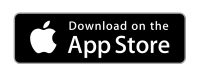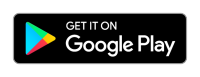Frequently Asked Questions
FAQ
How do I create an account?
When you have downloaded the App, there are two ways of creating an account – you can either push the CREATE ACCOUNT button or login with Facebook and follow the instructions.
After pushing the CREATE ACCOUNT button, you need to enter an email address and a password. The email address will be connected to your account and will function as your user name when you log in.
You can add a photo or picture by pushing the ‘+’ sign in the avatar and follow the instructions.
There are also some personal user information that is required to create an account. Personal information such as date of birth, height, weight and gender will not be disclosed within the App or in any way be disclosed or made public, but the information is necessary when calculating the paceUP! points.
Personal information and the photo can at any time be updated under Profile / Settings in the App.
What does it cost to have an account?
Why do you need my date of birth, weight, height and gender?
How do I log an activity?
Track and log your activity by using the built in GPS on your smartphone, by pushing the orange plus-sign on the Leaderboard/Feed screen and push Activity. You start with choosing the correct type of activity or sport and then you are ready to go. Note that you can only track activities with a Distance with your built in GPS, other activities must be logged manually or by your Garmin device.
You can also use your Garmin device to automatically push your activities to paceUP! All Garmin devices using Garmin Connect are compatible. Manually created activities in Garmin Connect will also be transferred to paceUP! You can connect your Garmin Connect account under Profile/Settings. After the connection is made and an activity is synced the last 30 days of activities will be pushed automatically to paceUP! This process can take 1-3 days. Some information in the activities that have been pushed from Garmin can later be changed if you want, e.g. activity type – a Cycling activity can for example be changed to Mountain bike to better reflect your activity, but also to give you the correct paceUP! points.
You can also create activities manually. You start with choosing the activity type (sport) and depending on the chosen activity – you will either click ‘Log manually’ in the upper right corner or directly enter the Log Activity screen. Depending on the activity – you can either enter the Distance or perceived Effort for the activity. Activity types without Distance can only be logged with Effort
How are the paceUP! points calculated?
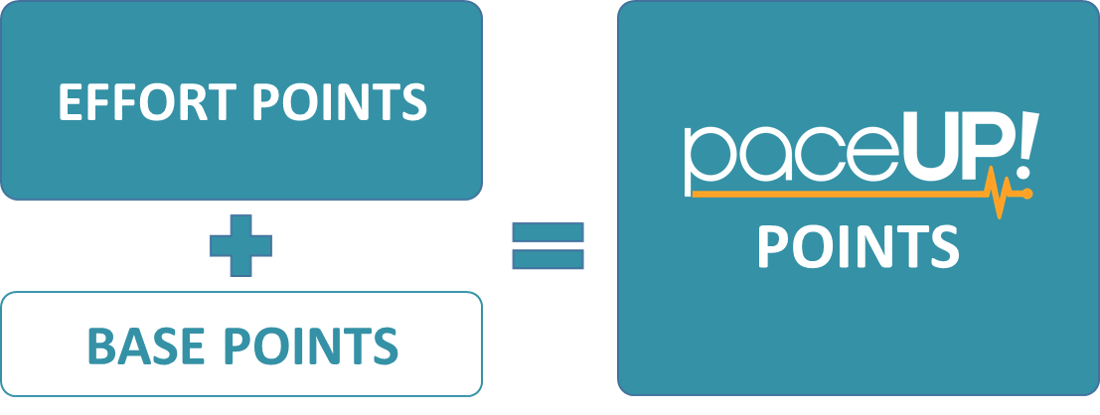
You will be awarded 100 base points for every training session exceeding 30 minutes to promote frequent training. At least 30 minutes of moderate-intensity aerobic activity is associated with several health benefits.
The calculations are based on Corrected MET values, derived from MET tables (Metabolic Equivalent of Tasks) for the activity performed. MET tables are an established and widely spread way of deriving the energy cost and they have been built through monitoring the oxygen consumption during various activities, to determine an average oxygen uptake per unit of time. The calculations take in to account all time and intensity measures recorded during your training session to award you a fair number of paceUP! points, regardless of activity. To promote recreational racing – paceUP! will award you double points if you participate in an official race. You will receive double points by setting the Activity Type to Race when you are tracking an activity. You can also change the Activity Type manually after the activity has taken place, or has been pushed from your Garmin device, by enter the activity in My Profile.
Can I connect my GPS watch to paceUP!?
You can connect your Garmin device account under Profile/Settings. Once the connection is made and a first activity is synced the last 30 days of activities will be pushed automatically to paceUP! Be patient, the process can take 1-3 days. If you don’t have a Garmin, visit our web shop – we are an authorized Garmin distributor and offer great devices at great prices.
We are currently establishing partnership with other brands, so be patient if you are using another device.
How do the privacy settings work?
All users – you will share all activities and details with everyone. Other users can see your detailed activities and get inspired and motivated from your achievements.
My friends – you will share your details with users that you have connected to as a Friend, other users can only see your activities and paceUP! points, but not all details.
Only myself – you will not share any details with anyone, other users can only see your activities and paceUP! points.
What is a paceUP! season?
Your cumulative or ‘lifetime’ points do not re-set and can always be seen under ‘My Profile’.
How does the paceUP! league system work?
PaceUP! users are placed in different leagues depending on the amount of points they have collected. A user is promoted or demoted from a league depending on the number of points achieved:
Level 1 – Unranked: 0-999p
Level 2 – Starting League: 1000-2999p
Level 3 – Bronze League: 3000-9999p
Level 4 – Silver League: 10 000-19 999p
Level 5 – Gold League: 20 000-29 999p
Level 6 – Platinum League: 30 000-39 999p
Level 7 – Diamond League: 40 000-49 999p
Level 8 – Master League: 50 000-74 999p
Level 9 – Champion League: 75 000-99 999p
Level 10 – Epic League: 100 000-199 999p
Leagues are run over one season which is equivalent to a calendar quarter (3 months).
When a new season begins all users’ points are re-set to zero, but you remain in the league you have reached the previous season.
A paceUP! user have lifetime cumulative points that are calculated from the first activity. You can find them in your profile page. These points will not be re-set and is not the base for the Leaderboard/League positioning.
Top 100: There is also a top league for users with the most season points. The top 100 league is constantly updated with the latest paceUP!-points. Users from all leagues can reach the top 100 if they have collected enough points.
How do I search for paceUP! Friends?
If you cannot find your friend as a user of the app you can invite them to join by pressing ‘Recommend’ paceUP! You can send an invitation by SMS, e-mail, or through social media.
Can I change a logged activity?
You cannot change the duration or distance of a logged activity. If you wish to do so you will need to replace the logged activity by a manually created activity instead.
If you wish to remove an activity you can easily do so by first swiping left on the activity you want to remove and then pressing the red ‘delete’ button.
How can I create my own groups?
Start by assigning a group name, uploading a group picture, deciding on a start- and end date and choosing a group color. When you have created the group, you can start inviting users. The users will appear in your group once they have accepted your invitation.
Don’t worry, you can always go back and edit your group and invite additional users later.
For how long can a paceUP! group run?
When the group is about to expire, you will get a reminder and there will be an opportunity to renew the group for another period.
What is the Race Calendar?
By pressing the race you are interested in you will be taken to the registration page and can enroll as a participant. You can also add the race to your calendar by pressing the calendar icon.
If you are missing an interesting race in the calendar please e-mail us on info@paceup.se.
How Do I add a picture to my profile?
The procedure for adding or changing a picture for a group is similar. Go to ‘Groups’ under ‘My Profile’, chose the group you want to change, and press ‘Edit’ in the top right hand corner. You can now add or change the picture by pressing the orange ‘+’ sign.
What push notifications will I receive?
- A new activity has been uploaded to your profile
- You have received a ‘comment’ or ‘like’ for a logged activity
- You have received a ‘friend’ or ‘group’ invitation
- A friend has logged a new activity
You can easily turn off the friend’s activity notifications by pressing the settings wheel under ‘My Profile’ and switching the ‘Friends activity notifications’ toggle to off. This is useful if you have many friends in the app and feel you are receiving too many push notifications.
HOW CAN I SEE MY TRAINING STATISTICS?
There are three different page views available when you have logged in to ‘MyPages’
ACTIVITIES – This page shows a summary of your paceUP! season and in addition a calendar with all of your logged paceUP! activities. You can click on a particular day in the calendar to see a summary of the activities logged that day, and you can click on a particular activity to view activity details.
STATISTICS – This page shows the same summary of your paceUP! season, but also detailed statistics of all activities you have logged. You can view the data in a table with Points, Activities, Distance, Duration and Calories; by week, month and year.
MY POSTS – The MY POSTS page show all of your paceUP! blog posts. If you do not have any blog posts the page will be empty, and you have the option of adding a new blog.